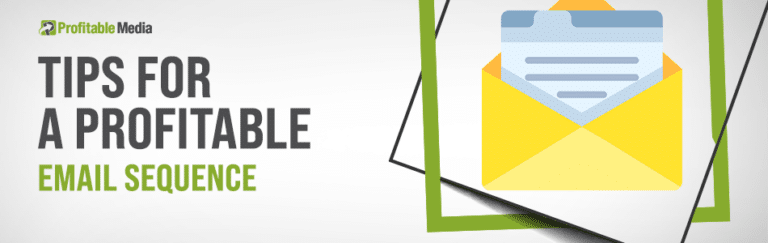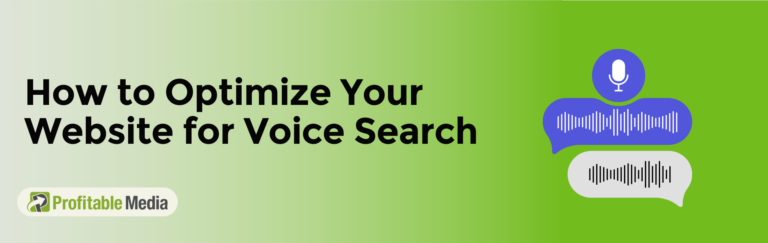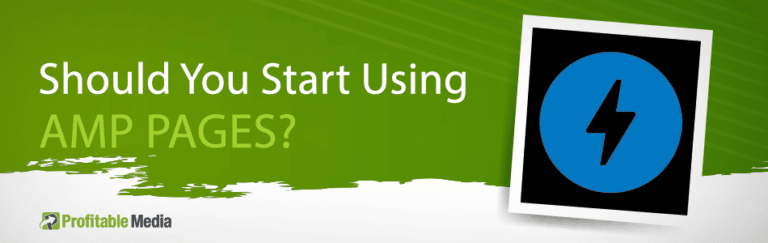Google Ads are the search results that always appear at the top of SERPs (Search Engine Results Pages). While many companies see their value and employ them, few know how to harness their full potential. Chief among these methods is Google Ads Auto-Tagging.
Given their prominent display spot, Google Ads have become a staple in today’s digital marketing world, and for good reason.
- They allow businesses to tap into the massive traffic generated by Google searches (most of which consists of users looking to buy something, so the market is already primed for advertising).
- They are faster and more direct than SEO. Using the latter you have to be patient and build quality and optimized content over a period of time before seeing substantial results. With Google Ads you can set up a landing page, bid on the highest-converting keywords for the subject matter, and start driving traffic to it.
- State of the art tracking. The in-depth system can track conversions as well as many other data points to facilitate campaign/ad refining and optimization.
It is this last benefit, tracking, that we believe tips the scales in favor of Google Ads. It allows marketers to pivot on a moment’s notice and modify a campaign to:
a) Stem its cash flow and prevent it from further draining your budget.
b) Capitalize on an unforeseen positive response and replicate it across other campaigns.
And by setting up Google Ads Auto-Tagging you can do so with more precision and a broader array of parameters at your disposal to guide your choices. Not to mention, it can do it at scale! That’s just another example of how technology automation can be of service to you and your business! Let’s see together how Google Ads Auto-Tagging stacks up against other tagging methods and how easy it is to implement in your existing systems!
Google Ads UTM Parameters vs. GCLID Parameter
You may have come across the predecessor of Google Ads Auto-Tagging, UTM tags. UTM stands for “Urchin Tracking Model” (named after the company that first invented the technology).
UTM tags (also known as parameters) are bits of code that are added to the ends of URLs to relay information back to your marketing platform. They are most commonly found in links from social media. UTM tags are only capable of tracking five types of data. These are the five Google Ads UTM dynamic parameters used to gather traffic information:
- Traffic source: utm_source This can include any third-party site that runs your ads, including social media platforms like Facebook and Twitter.
- Medium: utm_medium indicates what type of marketing channel brought a user in front of your content; paid search, social media, banner ads, email, etc.
- Campaign: utm_campaign Use this to evaluate your campaigns and develop parameters to see how effective a specific campaign is in getting people to your site.
- Content: utm_content An extension of the medium tag, enabling greater differentiation between a variety of ad content someone can click on to get to your site such as headline link, image, etc.
- Term: utm_term This tag shows the search keywords in a pay-per-click ad.
Now, if you use Google Ads Auto-Tagging, the system will automatically append a single parameter to your URLs, called GCLID. It stands for Google Click Identifier. This encapsulates all five of the previous UTM parameters and adds a few new data points. This parameter is used by Google Analytics to show you keywords that successfully generated traffic, what ads were clicked and how much the click cost you.
How To Find Auto-Tagging In Google Ads?
Simply go to your Google Ads account > “Settings” > “Account Settings” > “Auto-Tagging”
How To Enable Auto-Tagging In Google Ads?
If you wish to enable auto-tagging in Google Ads, the process couldn’t be simpler!
- Select “All Campaigns” from the top left side of your Google Ads account.
- Go to the bottom left side of the screen and click on “Settings”.
- Click on “Account Settings”.
- Select “Auto-Tagging” and check the box next to “Tag the URL that people click through from my ad” and then click “Save”.
Does Google Ads Auto-Tagging Work On Display Ads?
It most definitely does! We have mentioned before that Google Ads Auto-Tagging offers a wider variety of parameters through the GCLID. These are:
- Query Match Type (How your search keyword was matched up to the user query)
- Ad Group (The ad group associated with the search keyword/creative and click)
- Final URL (Google Ads Final URL)
- Ad Format (video/text/display)
- Ad Distribution Network (Google Search)
- Placement Domain (Your ad’s content network’s domain)
- Google Ads Customer ID (Your Google Ads account’s unique three-part number)
As you can see, the GCLID parameter can return a display ad as a value, so they are compatible.
All of these parameters offer a wider spectrum of data points than UTM tags. Thus, the system is able to provide you with a much more refined and accurate model of the way users interact with your advertising. This information is crucial in the decision-making process regarding marketing campaigns.
Troubleshooting Google Ads Auto-Tagging
Alright, we have gone over the amazing potential benefits of Google Ads Auto-Tagging. The road to reaping the rewards won’t be without its unique hurdles, however. You might get error messages along the lines of “invalid AdWords GCLID”. In that case, check that your URL is properly written. In some cases, a server may rewrite it and not preserve the GCLID parameter.
Maximize Your Ad Performance with Profitable Media’s Data Tracking Services!
Are your digital ads delivering the results you expect? At Profitable Media, we provide advanced data tracking solutions to help you understand your ad performance, optimize campaigns, and boost ROI. With our expertise, you’ll make data-driven decisions that maximize the impact of every ad dollar.
Ready to supercharge your digital ads?
Click below to schedule your free consultation and learn how our data tracking services can take your campaigns to the next level.
Stop guessing and start growing with data-powered advertising insights!