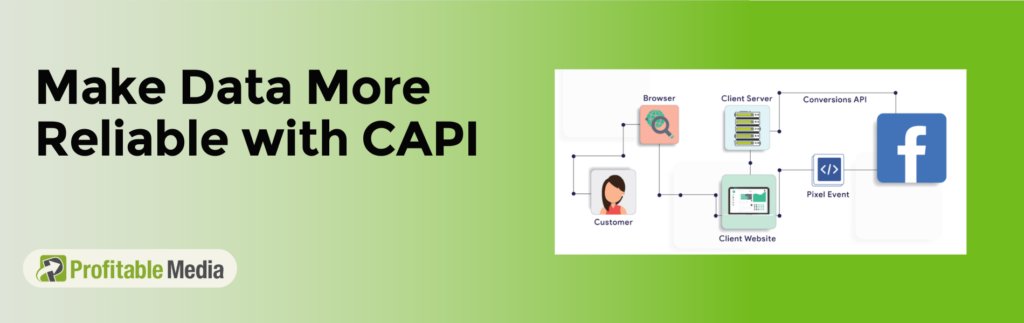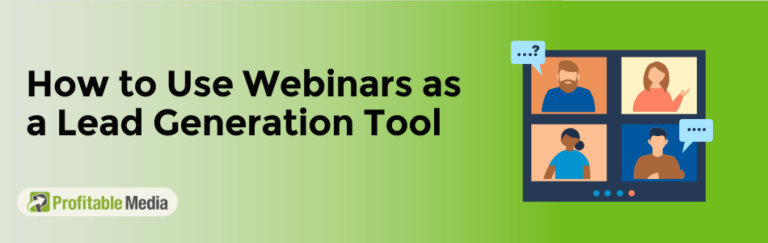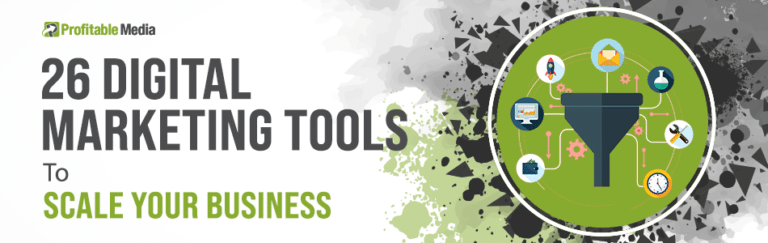Facebook’s Conversions API (CAPI) is a game-changer for digital marketers, especially as privacy laws tighten and third-party cookies decline. But what exactly is CAPI?
CAPI is an API that allows advertisers to send customer actions (or web events) directly from their servers to Facebook, enhancing data collection and conversion tracking.
Here’s the key difference: unlike the traditional Facebook Pixel that relies on browser data (and can be blocked by ad blockers or cookie restrictions), CAPI works server-side. This means that even if browser tracking is restricted, you can still collect valuable insights on customer actions.
In this article, we’ll cover:
- What is Facebook CAPI
- The difference between Facebook CAPI and Facebook Pixel
- How to set up Facebook CAPI in two ways
Let’s get started!
What is Facebook Conversions API (CAPI)?
In 2023, Meta reported $131 billion in ad revenue. In Q1 of 2024, this number climbed by 27%.
The key to this success is customer data. With more than 3 billion people interacting on the platform every day, Meta holds one of the most valuable data collections in the world.
For years, businesses used the Facebook Pixel to send data for ads. But with ad-blockers becoming more common and third-party cookies disappearing, marketers had to find new ways to rely on their own data.
Facebook saw this challenge coming and created a new tool: Conversions API (CAPI).
As mentioned, the Facebook Conversions API (CAPI) is a server-side tool that sends key web and offline events, like customer actions, directly from your server to Facebook.
CAPI can track user interactions such as purchases, form submissions, and offline events like in-store sales.
Advantages of Using Facebook’s Conversions API (CAPI)
1. Track Customer Actions Across Their Whole Journey
With the Conversions API, you’re not just tracking what customers do on your website—you can see what they’re up to throughout their entire journey, both online and offline. This means you can capture more than just clicks and page views; you can also track things like offline purchases or customer service interactions. This gives you a more complete picture of how people engage with your business, so you can tailor your marketing to fit their overall experience, not just what happens on your site.
2. Share Data with Facebook More Reliably than Using Browser Tracking
Browser tracking tools like Facebook Pixel can be unreliable because things like ad blockers, cookie restrictions, and browser settings can block or limit tracking. With CAPI, the data is sent directly from your server to Facebook’s server, which means it doesn’t rely on the customer’s browser. This server-to-server connection makes the data sharing more reliable, so you don’t miss out on important info, and your reports stay accurate, even if someone’s browser is blocking certain things.
3. Boost Targeting, Measurement, and Optimization Accuracy
Because CAPI ensures you get more accurate and complete data, Facebook’s algorithms can do a better job targeting the right people, measuring how your ads are performing, and optimizing for things like conversions. Since you’re tracking more than just website actions, Facebook has more data to work with, meaning it can create more detailed audience segments and make your ads more relevant. This helps you get your ads in front of the right people at the right time, improving your chances of getting results.
4. Control What Data You Share and When
With CAPI, you have more control over what data gets sent to Facebook and when. Unlike browser tracking tools, which automatically collect data, CAPI lets you decide which events or actions you want to share. This is especially useful if your business has strict privacy policies or needs to follow regulations like GDPR or CCPA. You can be sure you’re only sharing the data you need for your campaigns, without accidentally sending anything sensitive.
5. Get Better Insights Across the Marketing Funnel
CAPI gives you better visibility into how your marketing is working at every stage—from brand awareness all the way to conversions. Since you can track more types of customer actions (like adding items to a cart or offline purchases), you get a clearer sense of how people are moving through your funnel. This helps you fine-tune your campaigns at each step, so you’re not just optimizing for final sales but also for the smaller actions that lead up to it, like leads or sign-ups. In the end, it helps you make smarter decisions and improve your return on ad spend (ROAS).
Facebook Pixel vs. Conversions API
When Facebook Ads first started, targeting was simple: audiences were built using basic demographics and interests from liked pages.
But in 2013, Facebook launched the Pixel, which tracks customer events on websites through cookies, unlocking tools like retargeting, and lookalike audiences.
While the Pixel was highly successful, ad blockers and privacy changes, especially with iOS, have weakened browser tracking. CAPI solves this by ensuring you can still track and attribute customer actions accurately.
| Feature | Facebook Pixel | Facebook Conversions API |
| Tracking Method | Client-side (browser) | Server-side |
| Data Collection | Relies on browser cookies and settings | Directly from the server |
| Data Accuracy | Affected by ad blockers and privacy settings | Less affected by browser limitations |
| Event Types | Primarily web-based events | Web events, app events, offline events |
| Duplication Handling | Requires careful management | Automatically deduplicates events |
How to Set Up Facebook CAPI
Now that you know what Facebook CAPI does, it’s time to set it up for your business. But first, make sure you have two things ready:
- A Facebook Business Manager account
- A Facebook Pixel installed on your website
Step 1. Creating a Facebook Business Account
- Create a Business Account: If you don’t have one yet, visit Facebook Business Suite and create it. This account will be essential for managing tools like the Pixel and CAPI.
- Access Events Manager: Once your account is ready, go to Events Manager. This is where you’ll manage all your data sources, including CAPI and Pixel.
Step 2. Installing a Facebook Pixel
- Create a Facebook Pixel:
- Go to Events Manager in the Business Suite.
- Click Connect Data Sources, choose Web, and click Connect.
- Select Create Pixel, give it a name, and add your website URL.
- Install the Facebook Pixel: Follow the instructions to install the Pixel on your website.
Once these steps are complete, you’re ready to move on to setting up Facebook CAPI.
Setting Up Facebook CAPI: Two Major Methods
You can set up Facebook CAPI in two main ways: through a partner platform integration or by manually setting up a direct integration yourself.
- Manual Setup – Manually setting up Facebook CAPI requires you to provide detailed information about the custom events you want to send. This method needs some technical knowledge to implement.
- Partner Integration – This method allows you to set up Facebook CAPI without any coding. Third-party platforms partner with Facebook, so you just need to follow a setup wizard that handles all the technical details for you.
Method 1: Setting Up Manually
Facebook lets you manually set up CAPI through their Events Manager. It’s free, but it can take up to a month to complete, depending on the events you want to send and your engineering resources.
- Go to your Facebook Business account and select Events Manager.
- Choose to connect a data source.
- Create a new dataset and give it a name.
- Choose the Set up manually option.
- Pick the events you want to send via the Conversion API.
- Select any additional parameters you wish to send with each event.
- Go through your final settings to ensure everything is correct.
- Share this information with your developer or view instructions to implement the API yourself.
Method 2: Partner Integration
The easiest way to set up CAPI tracking is through partner integration. You can use this option if you’re on a partner platform, like WordPress or other commerce platforms.
However, the downside is that there are limited partner integrations available. If you have a custom site, you might not be able to use this option.
- Start by logging into your Facebook Business account and selecting Events Manager.
- Choose to connect a data source.
- Create a new dataset and give it a name.
- If you have a website, enter its address to check if partner integration is possible.
- Choose the Setup Conversion API with a partner option.
- Select the partner that suits your needs from the available options.
- Choose the pixel you want to connect.
- Follow the instructions provided to connect with your partner.
- Finally, verify that the connection is successful.
Testing the Setup
Here’s how to make sure CAPI is capturing data correctly:
Use Meta Pixel Helper:
Install this Chrome extension to check if both Pixel and CAPI events are firing. It will show if events are being sent from both the browser (Pixel) and the server (CAPI).
Check Events in Events Manager:
Go to Facebook Events Manager, select your Pixel or CAPI connection, and confirm that events like purchases or sign-ups are listed with recent timestamps.
Monitor Data Over Time:
It can take a few hours for data to fully populate. If you see issues after 24 hours, revisit your setup or check troubleshooting guides for platforms like Shopify or WooCommerce.
Follow these steps to ensure that Facebook Conversions API is set up correctly and tracking customer interactions reliably.
Using Advanced Features of Facebook Conversions API
The Facebook Conversions API (CAPI) has powerful features that boost campaign performance and improve data accuracy. Let’s break down these key features and how they can enhance your advertising strategies.
1. Enriched Conversion Events
With the Conversion API (CAPI), you’re in complete control of the data you share. You can send additional data like email addresses, location, names, dates of birth, and more—information the Pixel never collected.
Benefits:
- Improved Matching: Sending more detailed data increases the chances of matching events to Facebook user profiles, improving targeting and attribution.
- Enhanced Insights: Access to richer data provides deeper insights into customer behavior, helping marketers build more tailored strategies for better results.
2. Synthetic Conversions
One challenge with traditional conversion tracking is that many conversions happen after the standard seven-day window. With synthetic conversions, businesses can estimate the value of these delayed conversions based on customer behavior or ideal customer profiles (ICPs).
Using the Conversion API (CAPI), you can send conversion values directly to Facebook. This is especially important if your bidding strategy is focused on maximizing ROAS (Return on Ad Spend) or conversion value.
Benefits:
- Flexibility in Attribution: Businesses can account for conversions that take longer to materialize, ensuring all valuable interactions are included in their advertising metrics.
- Optimized Bidding Strategies: By sending estimated values for conversions, businesses can refine their bidding strategies to maximize return on ad spend (ROAS).
3. Match Boosting
A key part of sending conversion events to Facebook is matching your customer data with Facebook’s database. On average, match rates are around 50% or lower, meaning half of your conversions may not be tracked effectively.
To get the most out of your campaigns, it’s essential to improve match rates—otherwise, your efforts may fall short.
Benefits:
- Higher Match Rates: Adding more identifiers, like business emails, significantly improves match rates, which is crucial for effective targeting and campaign optimization.
- Data-Driven Targeting: Enhanced matching allows advertisers to create more precise audience segments, boosting retargeting efforts and overall campaign performance.
Leveraging these advanced features of Facebook CAPI enhances conversion tracking accuracy and empowers businesses to run more effective advertising campaigns tailored to their specific audiences.
Troubleshooting Common Issues with Facebook CAPI
Implementing the Facebook Conversions API (CAPI) can come with some technical bumps along the way. Here’s a short guide to help you identify and fix these issues:
Common Technical Challenges and Resolutions
1. Data Not Appearing in Events Manager
- Issue: Events sent via CAPI aren’t showing up in the Facebook Events Manager.
- Resolution: Make sure your server is properly configured to send data to Facebook. Check your access token and confirm that it’s valid.
2. Duplicate Events
- Issue: You’re getting duplicate conversion events.
- Resolution: Implement event deduplication by including both the event ID and timestamp when sending events to ensure each event is counted only once.
3. Low Event Match Quality
- Issue: Events aren’t matching well with user profiles.
- Resolution: Enrich your conversion events with more first-party data, like email addresses or phone numbers. The more accurate user data you provide, the better Facebook can match events to profiles.
4. Integration Challenges
- Issue: Struggling to integrate CAPI with existing platforms.
- Resolution: If you’re using a platform like Shopify or WooCommerce, make sure to follow their specific integration guidelines for setting up CAPI.
By following these troubleshooting tips, you can tackle common issues and optimize your Facebook CAPI setup for smoother performance.
And that’s a wrap!
With ad blockers on the rise and privacy regulations tightening, businesses need to shift toward first-party data strategies. To ensure your Facebook Conversions API (CAPI) setup performs effectively, remember to:
- Continuously monitor data flow in Events Manager
- Prioritize server-side tracking
- Maximize data-sharing settings
- Implement error handling in API requests
- Stay updated with Facebook developer documentation
These will boost the reliability and performance of your Facebook Conversions API setup, leading to better tracking accuracy and improved campaign outcomes.
Make Smarter Decisions with Profitable Media’s Analytics Services!
Are you guessing instead of knowing what drives your business? At Profitable Media, we help you unlock the power of data with expert analytics and tracking services. From understanding your audience to optimizing campaigns, we’ll give you the insights you need to grow.
Ready to turn data into results?
Click below to schedule your free consultation and see how advanced analytics can take your business to the next level.
Stop guessing—start growing with data-driven decisions today!